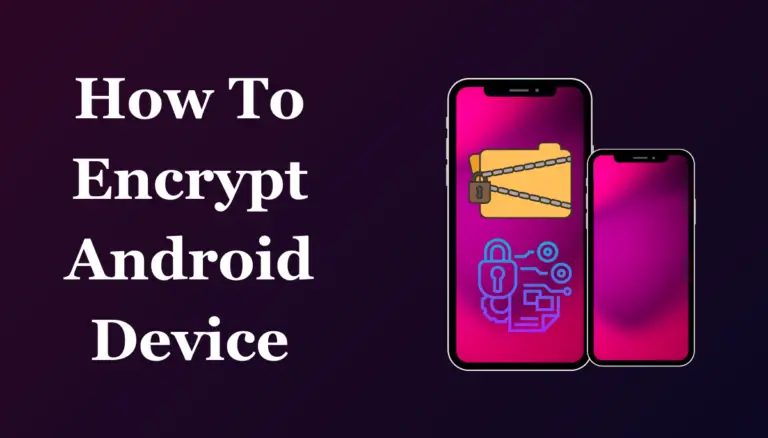Data security is no longer an option but a necessity in today’s age. Almost everything is done with our smartphones; banking, social interactions, stashing of personal images, etc.
The fear of anyone getting hold of all that? Horrific! Hence why you must encrypt your Android devices at all costs achingly needed. Don’t be afraid though; it’s not as complex as it seems.
Grandviewresearch.com report said that the size of the global mobile encryption market was evaluated at 2.70 billion in 2022 and is expected to grow at a compound annual growth rate (CAGR) of 25.8% from 2023 to 2030.
This article will teach you what encryption is, why it’s important, and more importantly, how to encrypt your Android phone in a simple way to protect your personal information.
There’s no nonsense or big words here—just easy instructions that keep your phone as secure as possible.
Step-by-Step Guide to Encrypt Your Android Device
Friends, depending on our Android version, processes may slightly differ—however, there’s no need to panic because I’ve outlined the procedures for all the popular Android versions.
Step 1: Charge Your Phone
To initiate the procedure of encrypting, first and foremost ensure that there is enough battery in the phone, or at least that it is charged up to eighty percent.
The entire encryption process may be slow and might require the phone to restart multiple times.
If your phone dies during the process, it can create complications for you as well as for the documents saved in it which might result in their loss.
Step 2: Backup Your Data (Just In Case)
It seems I have said before but for emphasis back up your data! Go to Settings > System > Backup and ensure you have a recent copy when things go wrong.
Step 3: Set a Strong Screen Lock
Without a secure screen lock, you cannot encrypt your phone. If you’re still using the standard swipe pattern or any basic locking mechanism, there is a need for you to upgrade yourself.
Go to Settings > Security > Screen Lock and choose either PIN, password, or fingerprint. Just ensure that it is something strong and you can remember.
Step 4: Start the Encryption Process
Now comes the fun part—encrypting your phone.
- Go to Settings.
- Scroll down to Security (it might be under Biometrics & Security on some devices).
- Tap on Encrypt Phone or Encrypt Device.
- You may be prompted to enter your PIN or password for confirmation.
- Your phone will give you one last warning about the potential time it takes and any risks. If you’re ready, go ahead and confirm.
When you confirm, then your phone will automatically reboot marking the beginning of its encryption process. This may last between half an hour and an hour based on the volume of files you own.
Step 5: Let Your Phone Do Its Thing
Never even think of touching your phone when it is encrypting. The process may take longer than expected and if you interrupt it, some serious problems will arise.
So just leave it alone to encrypt itself. While you wait, why not grab a cup of coffee or watch an episode from your favorite TV series?
Step 6: Verification
The cell phone instantly restarts as soon as the procedure is over. To unlock it, you will be requested to provide either a personal identification number (PIN), password, or fingerprint.
Bravo! The data on your Android device has been secured from unauthorized access through encryption.
Also Read
- How to Delete Android Apps That Won’t Uninstall
- 9 Proven and Tested Battery Saving Tips for Android mobile
What to Expect After Encryption
Your phone has been encrypted. You may be asking yourself, how will this alter anything? Here are the expectations:
- Slightly Slower Performance: As noted above, some additional processor time is required for encryption to work correctly. If you have acquired a recent version of this gadget, you will not detect any difference. However, devices that are a little older may show some slowness.
- Longer Boot Times: Your phone may take a bit longer to start. That’s because it has to recover the data first for this purpose.
- Regular Usage Is the Same: There is no observable big difference apart from these little changes. The encryption process will not affect how your applications and data worked before.
Benefits of Encrypting Android Phone
Before we dive into how let’s take a quick look at why encryption matters:
- Protects Your Data from Theft: The encryption guarantees that it shall not read any of your files or messages if someone attempts to access your phone against your will.
- Peace of Mind: Even if you lose your phone, you will feel more at ease because everyone may not see your data.
- Comply with Regulations: Encryption may be required to safeguard sensitive client information if, for instance, you use your phone at work in the sectors of healthcare or finance.
Taking everything into consideration, it is worth mentioning that you can now embark on your phone encryption process.
Final Thought
Ultimately, it is important to note encryption can be an effective way to protect an Android device.
It is not as hard or scary as people make it sound and you will find the extra protection well worth the expense.
You may experience some decrease in performance but this is a minor sacrifice considering the comfort you gain in return.
So go ahead, follow the steps, and take control of your data security. You’ll thank yourself later!