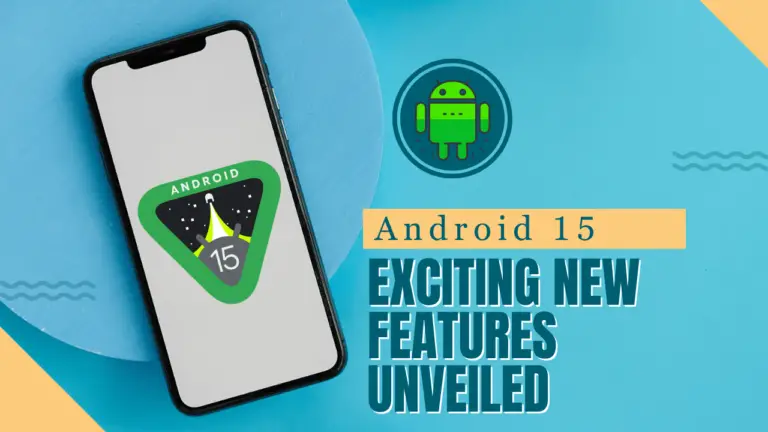Now that Android 15 has been officially launched, many features have emerged to promise good changes.
The newest version of the widely used operating system by Google contains several useful tools, modifications, and improvements.
In this article, we’ll cover some of the most exciting changes in Android 15 while remaining pragmatic about the most important things to the users.
These features do not aim to enhance any particular smartphone experience for a select group of users—long-time Android fans or newcomers.
Private Space
This particular function enhances the phone by providing a separate profile where users can keep some applications and information that they consider sensitive.
It is ideal for users who tend to share their phones or wish to have extra caution. Accessing this confined space can only be done through biometric means or a different pin, therefore it is pretty safe.
Setup Instructions:
- Navigate to Settings > Security > Private Space.
- Pick your biometric identification (whether it be a fingerprint or facial recognition) or create a passcode.
This feature is especially handy if you use your phone for work and personal activities, keeping both worlds separate.
Notification Cooldown
Fed up with continuous alerts? Android 15 has a solution, Notification Cooldown – a technique that minimizes disturbance levels.
It lessens the call notification sounds any time they come one or more right after the other on a thirteen-second interval, such that most times your phone will not interfere.
How to Enable:
- Go to Settings > Notifications > Notification Cooldown.
- Set your desired cooldown period.
deal for individuals who are bombarded with notifications throughout their work or leisure but still have to check for updates.
Vibration Customization
At this moment, it is possible to customize and set up vibration for various notifications.
Be it an official email or a message from a close friend, the user can specify different vibration patterns, enabling him/her to realize who is texting or calling without checking on the mobile device.
How to Customize:
- Head to Settings > Sounds & Vibration > Vibration Patterns.
- Select specific vibration designs for particular applications or contacts.
Ideal for specialists or active users who have to differentiate notifications from each other depending on their importance.
App Pairs for Split-Screen
Like every other smartphone, the Android device lets you run several apps at once, and it quite comfortably outdoes many.
With App Pairs, you can pin two apps that you often use together (for instance, YouTube and Messages).
Open the apps in a split-screen view effortlessly, enhancing the level of productivity greatly.
How to Set App Pairs:
- Open both apps you want to pair in split-screen mode.
- Tap the app switcher and select Save App Pair.
This is particularly advantageous to those who use foldable phones or devices with large screens as they are designed to support multiple activities at once.
Optimized Foldable Experience
In Android 15, foldable devices have an even more improved manner of transitioning apps while the device is still folded and when it is unfolded.
When switching from a small outer screen to a larger inner one, or the opposite, the applications seem to adjust automatically without freezing or lagging.
Why It’s Great:
- Offers a more polished, foldable experience.
- Prevents apps from closing or lagging during transitions.
Congrats to all users of Samsung foldable, namely the Galaxy Z Fold series, who have now commandeered the larger display for more engaging experiences.
Improved Volume Controls
The fresh Android 15 volume control provisions users with a greater variational control of different audio categories, such as, media, calls, notifications, and so on.
The interaction has been revamped, and different controls for each audio category are now intuitively displayed in a more spacious and user-friendly arrangement.
To Access Volume Controls:
- Press the volume button.
- Tap the three-dot menu to open detailed volume options.
This guarantees that users will be able to modify the volume settings of their phones rather easily and without the need to wade through a complicated system of menus.
Also Read: 11 Best Android Features iPhone Can’t Match
Single-App Screen Recording
As practical uses for screen recording have increased in Android 15, a screenshot can be taken with an app active on the device.
Rather than recording the whole screen, apps can now be recorded discreetly, without interference, at the user’s command.
This means, however, that other applications used while creating, for example, tutorials or walkthroughs, can remain private as they will not contain anything sensitive in any manner.
How to Use Single-App Screen Recording:
- Swipe down from the top and tap the Screen Record button.
- Select the app you want to record.
Perfect for users concerned about privacy who have to share instructional materials often.
Screen Recording Detection
Regarding the issue of privacy, Android 15 will also inform applications in case the user is recording the screen.
This can then be used by applications that deal with important information such as banking applications, to prevent disclosing some vital aspects like a password or a pin.
This fresh advancement helps you avert the risk of exposing your personal information for instance video recordings, by providing more control.
App Archiving
With Android 15, users will appreciate the new capability introduced called App Archiving; a feature that makes it possible to minimize the storage space used by infrequently used applications without the need to completely remove them.
The application stays on your device in an ‘archived’ status and can be restored with a single touch whenever needed by the user.
How to Archive an App:
- Navigate to Settings > Storage > Manage Apps.
- Tap Archive on apps you don’t use regularly.
Ideal for those users who are always struggling with low memory but don’t want to uninstall the applications for good.
Also Read: How to Delete Android Apps That Won’t Uninstall
Audio Sharing
Android 15 introduces enhancements to the audio sharing features contained in the operating system. Using it, even two or more Bluetooth devices can be connected at the same time for example to listen to the same audio.
It means that you can now connect two headsets to your phone when you are watching a movie with a friend or sharing your playlist with someone.
How to Enable Audio Sharing:
- Go to Settings > Bluetooth > Audio Sharing.
- Select your Bluetooth devices.
Ideal for social events or trips where you can share audio while keeping the volume low for other people.
Use Your Phone as a Webcam
With the latest release of Android 15 OS, you can now connect your mobile device to a personal computer and use the camera on your mobile device as an HD web camera.
This greatly improves the video quality for online meetings, streaming or even video calls.
How to Use:
- Connect your phone to your computer using a USB-C cable.
- Go to Settings > More Connections > Webcam.
This is an excellent offering for anyone who works from home or a content creator with a need for professional-level video calling.
Adaptive Timeout
With Android 15, a feature known as Adaptive Timeout has been integrated, which reduces the screen timeout on the device when it is confirmed that the device has been kept in a pocket or bag.
This is to enhance battery performance by ensuring that the screen is not kept on when it is not in use.
How to Enable:
- Go to Settings > Display > Adaptive Timeout.
Great for anyone looking to extend their battery life throughout the day.
Final Thought
The advent of Android 15 has seen Google crossing new frontiers in privacy, multitasking, and device usage.
These were built in to enhance experience be it by protecting sensitive information, making a foldable device more user-friendly, or even simplifying the daily process.
Android 15 shows that the evolution of mobile devices nowadays is geared towards more integrated and personalized interactions.