The Samsung S24 Ultra has the most advanced smartphone camera ever crafted. Its number of lenses, megapixels, and cool features draw photography enthusiasts and casual users.
After all, it’s one thing to have a powerful camera system on a smartphone, and it’s entirely another to be able to use that camera properly.
So, assuming that you want to explore the full potential of your S24 Ultra while taking the best pictures and videos possible, you are indeed at the right place.
Let’s go into some settings and tips which can make a huge difference.
Basic Camera Setting for Samsung S24 Ultra
While discussing the adjustments, let us first take a look at some interesting features of the Samsung S24 Ultra camera. The device has a quad camera system that includes:
- 200 MP primary camera – For detailed shots.
- 10 MP periscope telephoto lens – This is for zooming in on distant objects without losing quality.
- 12 MP ultra-wide camera – Great for landscapes and group shots.
- 3D ToF sensor – Helps with depth sensing for portrait shots.
Knowing the functions of every lens will enable you to make more informed choices while adjusting your camera for various photo or video types.
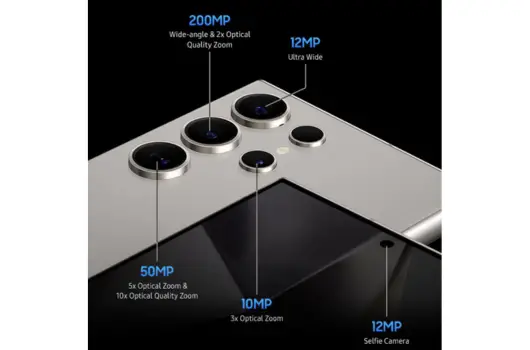
Photo Mode: Nailing the Perfect Shot
Resolution
When deciding on a camera you must first decide if the camera will be used at the maximum 200 MP resolution or if you will settle for the easy to use 12 MP resolution which focuses on pixel binning to enhance the shooting in low light conditions.
The 200 Mega Pixel mode is always the perfect solution when one wants to capture super detailed images such as therapeutic landscapes or highly detailed subjects.
Also, remember that those images will require a lot of storage space and processing power.
For social media or other casual photography, a 12-megapixel camera is more than sufficient.
The phone deftly combines pixels to improve the light and color such that the final image is often cleaner and more contrasty.
How to change it:
- Open the camera app.
- Tap the aspect ratio icon at the top.
- Select 200MP if you want to shoot in high resolution.
Scene Optimizer
Scene Optimizer, this AI-based mode at Samsung automatically adjusts settings relating to the subject for the taking of a photo.
This can be a plus for non-professional users, however, high levels of image processing can be a disadvantage as the image produced tends to be fake.
If you are looking to take a more realistic shot or would like to have the final say on how your image looks above all else, it would be advisable to disable the Scene Optimizer mode and change the settings by yourself.
How to toggle it:
- Open the camera app.
- Tap the settings icon (gear icon).
- Scroll down to find Scene Optimizer and toggle it off.
HDR
HDR techniques are essential when taking pictures with an extremely dynamic range of light – for example during sunsets or backlit portraits.
In Samsung cameras’ HDR mode, several photographs are taken and then combined generating a picture containing more details in dark and bright spots.
It is advisable to keep HDR at automatic setting most of the time for best results. However, when the entire environment is lit evenly, it can be turned off to allow for quicker shots.
How to set it:
- In the camera settings, look for HDR.
- Set it to Auto for most situations.
Pro Mode
If you’re prepared to take your photography to the next level, Pro Mode is where the real magic begins.
This mode lets the user modify settings such as ISO, shutter speed, white balance, and even focus which is the same as operating a DSLR camera.
- ISO: Regulates how much light entering the camera is allowed to be registered. Bright light conditions should have low values set (about 100 – 200) whereas dark conditions should have high values (up to 800 – 1600).
- Shutter Speed: It controls the amount of light entering the camera sensor for a specific period of time. As a rule, action shots are best taken with fast shutter speed (for example, speed of 1/1000), whereas a slower shutter speed (say 1/30) comes in handy when taking pictures in poorly lit environments.
- White Balance: Aids in color correcting. It is possible to modify it depending on the illumination—natual daylight, artificial fluorescent or warm tungsten light.
- Focus: When it comes to macro photography or subjects where the auto-focus has difficulty such as shooting through glass, switch to manual focus.
You don’t need to change all of these settings each time you want to take a picture but rather trying Pro Mode allows for more creativity.
Also Read: 11 Best Android Features iPhone Can’t Match
Video Mode: Shooting Like a Pro
As much as it excels in photography, the Samsung S24 Ultra is a video shooting giant too.
Be it a vlog or a short movie or mere moment capturing, arranging the camera the right way can enhance your videos a notch higher.
Resolution
The S24 Ultra is equipped with one of the most impressive features, which is that it can shoot in 8K.
So far, so good, but if you think of casual use, shooting 8K videos can be too much because of the huge size of the files and the fact that not many people own 8K screens to watch them.
Speaking from the perspective of an average joe (no offense), shooting at 60 frames per second in 4k is more than capable of producing gorgeous smooth videos regardless of the content.
If it is just a record and you want to save a bit of space, then 60 frames per second in 1080p is still good looking and will not take up a lot of your storage space.
How to change it:
- Choose 8K, 4K, or 1080p based on your need.
- Open the camera app and swipe to Video mode.
- Tap the resolution icon (located on top).

Super Steady Mode
When shooting handheld or when moving about the frame a lot, one can expect the shots to be a little shaky.
Samsung’s Super Steady Mode addresses this problem effectively. It combines both optical image stabilization and digital image stabilization in post to enhance the quality of your videos.
This modality works best for action shots, while walk-in videos or any video where you are in motion will do just fine.
One significant drawback, however, is that while the stabilizer function works in Super Steady Mode at 1080p resolution, you are restricted to 4K normal stabilization mode.
How to activate it:
- In Video mode, tap the hand icon (Super Steady).
- Once it turns yellow, it’s active.
Frame Rate
The S24 Ultra can work with different frame rates starting from the typical 30 frames per second and 60 frames per second to slow motion frame rates of 120fps or even up to 960 frames per second.
- 120fps: Perfect for creating slow-motion effects without mutilating the quality too much. This is particularly useful for things such as recording water splashes or action shots.
- 960fps: Are you looking for some action sequences capturing extreme close ups where extreme slow motion would be required? Well this shoots amazing scenes but it comes with a cost in its resolution (weirdly not more than 720p) shoot when you want to create a big impact.
How to set it:
- Go to the More section in the camera app.
- Select Slow Motion or Super Slow-Mo.
- Choose your preferred frame rate.
Low-Light Photography: Night Mode
Taking photographs in situations with poor lighting can be challenging, but it is why the Night Mode of S24 Ultra exists.
The Night Mode modifies the camera settings and allows for a longer exposure, allowing more light to enter with less noise and more detail.
Night Mode will turn on without notice when the camera senses low light, but it can also be turned on manually if needed.
It is useful when photographing bright colors in the metropolis, indoors, and most especially when taking pictures.
Just try to keep your phone as steady as you can, or avoid this problem altogether and use a tripod for better quality.
How to use it:
- Open the camera app.
- Swipe to Night mode.
- Hold steady, especially during the processing time.
Read This: 5 Best Apps to Monitor Data Usage on Android
Portraits and Selfies
Samsung s24 ultra portrait mode is crafted very well in the aspect of isolation from the background while providing that “bokeh” effect which many people yearn for.
It is also worth noting that background blur (bokeh intensity) can be adjusted even after the image has been captured which is quite impressive.
As far as possible, try to avoid extreme busy backgrounds and low lighting conditions while shooting for best results.
The front camera is equipped with AI features aimed at beauty enhancement that smooths skin, brightens, and adds a little extra dazzle to the face when taking selfies. However, you can turn off the artificial aids if you dislike them in the camera settings.
How to adjust beauty filters:
- Adjust or disable the settings based on your preference.
- Open the camera app in selfie mode.
- Tap the magic wand icon.
Pro Tips for Better Photos and Videos
- Use Grid Lines: The front camera is equipped with AI features aimed at beauty enhancement that smooths skin, brightens, and adds a little extra dazzle to the face when taking selfies. However, you can turn off the artificial aids if you dislike them in the camera settings.
- Tap to Focus: In particular, in difficult light conditions, tapping your subject on the screen of the camera also helps in focusing on the main object.
- Zoom Smartly: The S24 Ultra, boasting an outstanding zoom of up to a hundred times, is best used at 10 times ot below for better quality shots. This is because higher zoom levels tend to produce grainy or blurry looking shots.
- Experiment with Filters: The S24 Ultra is equipped with numerous filters, which can add a certain ambiance or style to your pictures. Use them though with caution, in order not to spoil your pictures and their meaning.
Final Words for Best Camera Setting
The S24 Ultra by Samsung has one of the most sophisticated and flexible cameras ever made.
This is for a layperson who wishes to snap family pictures or even for an artist who wants to do more with visuals. Adjusting these will allow you to get better photos and videos.
The most important aspect is to play around, understand how different settings work in which situations and, above all, enjoy yourself!
The happiness one gets from going out and doing something creative improves one’s.
