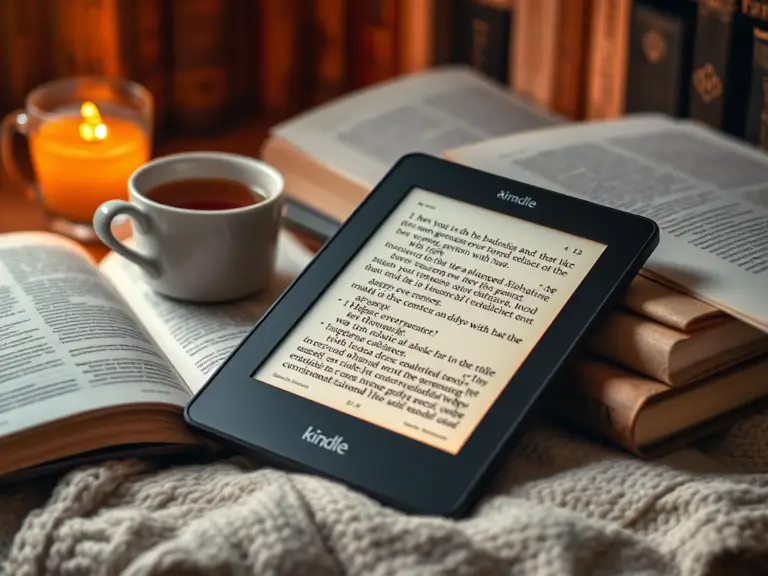You might be someone who is an absolute bookworm or just making small headway into the world of reading.
In either case, the Amazon Kindle is for you, power-packed as it is for book lovers.
There is something beyond just downloading a book and flipping through its pages: It comes with many tools and features, some of which can make an amazing difference in reading and enjoying books.
But then, let’s face it, by the time you learn the rules to make the most of it, that thing will be hard to deal with.
Here’s your quick guide to 11 Kindle tips every reader should know. These aren’t fluff—each one you can use today to make your reading more enjoyable, efficient, and customized.
1. Adjust the Screen for Comfort
To begin with the information at the most basic level, or rather, let me start with this: the Kindle is designed to reduce eye strain, although not optimally for every person or reading position.
- Brightness and Warmth: Drag it from the top and personify it and you are able to adjust the brightness and warmth of the tones. The warmer tones are gentle to the eyes at night while brighter work well during the day.
- Dark Mode: In low light, switch on Dark Mode to reverse the text and background colors (Settings > Accessibility > Invert Black and White).
This little tweak can make marathon reading sessions more comfortable.
2. Use the Built-in Dictionary and Wikipedia
No more guessing the meaning of a hard word or whipping out that phone mid-read.
Just press and hold the word, and Kindle will either define it or quick-refer to a Wikipedia summary if it’s a name, event, or unfamiliar term.
Bonus tips: Switch the dictionary for translations to that language if you read in a particular language other than your native language.
Read This: 8 Free Personal Safety Apps: Protect Yourself on the Go
3. Take Notes and Highlight Passages
It’s possible to mark passages and even make remarks, kind of like scribbling notes in the margins of a paper book but without damage to the pages.
- Highlighting: If you press and drag, you can select a passage. The highlight is synced to your Kindle app to review it later.
- Adding Notes: To add a note, tap at the highlighted part. This is ideal for book clubs, research or just writing down thoughts.
You can access all your highlights and notes on Amazon’s Kindle Notes & Highlights page, making them easy to review later.
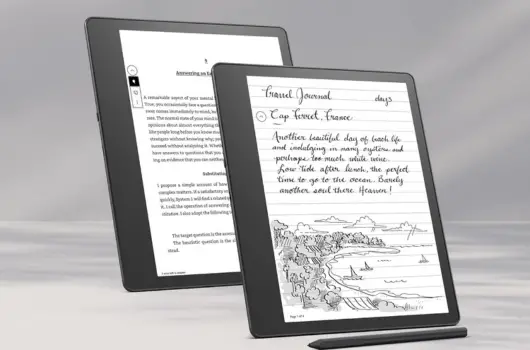
4. Organize Your Library with Collections
If your Kindle library is messy while your TBR pile is organized, then Collections are for you.
- Create Collections: You have to head over to “Library,” click the three-dot menu and then select “Create New Collection.”
- Sort Books: Include books in the specific Collections such as “Fiction,” “Self-help,” or “Currently Reading.”
This makes it really easy to find what the next book is going to be. It’s great if you’re switching things up among genres or themes.
5. Send Non-Kindle Books or Articles to Your Device
Amazon books aren’t the only ones you can read on a Kindle. You can also enjoy distraction-free reading of personal documents, PDF, or long-form articles.
- Using Kindle Email: Amazon books aren’t the only ones you can read on a Kindle. You can also enjoy distraction-free reading of personal documents, PDF, or long-form articles.
- Send to Kindle App: Go ahead and just use the Send to Kindle app for your PC or mobile devices to pass files easily.
This is a money-making trick for preparing for work, school, or personal projects.
6. Customize Fonts and Layouts
You’re not at the mercy of stock appearances for your books because all the default settings can be modified directly on Kindle.
- Fonts and Sizes: Simply tap anywhere on the screen, select the “Aa” icon, and experiment with font styles and sizes.
- Spacing and Margins: You are in control of your reading comfort in terms of adjusting line spacing and margins.
Pro tips: I used a bigger font for dense or technical readings so that I would not be overwhelmed by walls of text.
Read This: 7 Best Free Video Editors for Mobile (Without Watermark)
7. Use the Vocabulary Builder
“Whenever you search for a word on Kindle, it is automatically saved into the Vocabulary Builder.
This tool will create flashcards for each of the words you searched and for reviewing these words later.”
- Access it through Settings > Reading Options > Vocabulary Builder.
- Use it for personal growth or SAT/GRE prep—it’s surprisingly helpful!
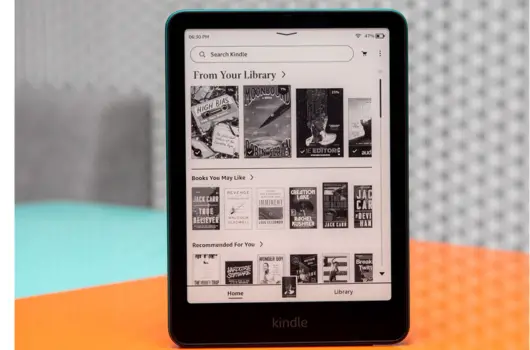
8. Borrow Books for Free with Kindle Unlimited
Their Kindle Unlimited and Prime Reading services are subscriptions that allow the reader access to nearly all of their thousands of books, without the need to purchase them outright.
- Kindle Unlimited: With a monthly subscription, you can borrow a maximum of 10 books at a time.
- Prime Reading: You know if you are a Prime member, as it comes complimentarily with that, and though it is relatively small, it has a pretty good collection.
Examples of really great services that are open to obsessive readers or trialing some books that you may not want to purchase.
9. Use Whispersync to Switch Between Kindle and Audible
Love reading and audiobooks at the same time? Then Whispersync really gets it together.
It can synchronize all your Kindle books with the respective Audible ones, enabling you to keep switching between listening and reading without losing your place.
- Find books labeled “Whispersync for Voice Ready.”
- You can use Bluetooth headphones with your Kindle if it has audio features, or switch to using the Audible app instead.
Excellent for readings whilst journeying, exercising, or at bedtime.
10. Share Books with Family Through Amazon Household
Reading is not a really lonely pastime. You can share reading with family members through Amazon Household.
- Set Up Household: Go to Amazon Household and add family members.
- Share Content: Activate sharing for Kindle books, Audible audiobooks, and even more.
Perfect for sharing the cost of eBooks and creating your own family library.
11. Discover Kindle’s Hidden Experimental Browser
They indeed do come with their own web browser. However, though it is great for light reading-heavy sites i.e. Wikipedia and blogs, it will never be very useful for heavy browsers.
- Access it under Settings > Experimental Browser.
- Bookmark pages for offline reading (great for articles or essays).
This is extremely useful when you want to concentrate entirely on reading without getting distracted, since it cannot replace your laptop or phone.
Bonus Tips:
The Kindle library is saved in the cloud but still wipes all notes, highlights, and personal settings.
- Backup Your Notes: Make a practice of downloading your notes and highlights from Kindle regularly from your account.
- Sync Your Settings: Settings > Device Options > Advanced Options > Backup and Restore,and make sure it ensures safe keeping of every Saved working file.
Wrapping Up With Amazon Kindle
Your Kindle is not only an eReader but also a nifty gadget to boost your reading experience if you know how to use it properly.
From font customization to audiobook synchronization and library organization, these 11 tips will make your Kindle life smoother and better.
What do you plan to do next? Use the features most relevant to your needs; you can find out which ones are awesome for you.
Who knows, your Kindle could be your best companion now. Read on!