Hello, fellow Android users! Are you tired of the fact that your phone’s battery is being drained so easily, like the water that passes through a sieve?
You are not alone in this world where we are so connected. These days, our phones are such a crucial part of our lives—tools for keeping us bonded with others, making us entertained by games or videos, or even supporting navigation around different places so as to maintain efficiency in work performance.
It’s hard when one has to charge after every few minutes, but that’s the disadvantage associated with having so many applications running at once because they consume energy in large amounts like it’s nothing, thus causing a very fast depletion of our phone’s battery life.
The good news is that we do not have to remain tethered to a power outlet 24 hours a day or buy an expensive external battery case. There are many simple ways to significantly prolong the life of our Android phone’s battery.
What makes them even better? They work! These aren’t just fictitious recommendations, but practical guidelines.
I’ve been an Android user for years and have picked up some handy battery-saving tricks along the way through my own trial and error.
I’m excited to share 9 of the most effective tips with you, so you can spend less time worrying about your battery level and more time enjoying your phone.
No technical expertise is required; these are simple changes anyone can make. So let’s dive in and get you on your way to better battery life!
Tip #1: Adjust your screen brightness
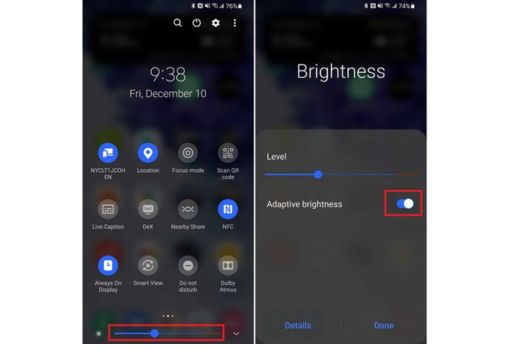
One of the largest power consumers in any phone is the display. Brightening up our display causes it to use up additional power.
Therefore, to save our battery, all we have to do is set the brightness level at the lowest.
Right now, I can hear one or two people saying to themselves, “Well, the picture on my screen isn’t visible when it’s dark, so I prefer to keep it bright.
Personally, I totally understand that. But just give me a chance
The brightness level can be adapted way quicker than we expect—just about a day or so. Secondly, we do not need to imagine it being extra dark, as though we are squinting.
A slight decrease in brightness can go a long way in improving energy consumption rates.
Thirdly, by switching on auto-brightness, the display will cope with the ambient light changes.
It is a nice deal—less bright when inside during the night but more so when outside under the sun.
To adjust our mobile brightness:
- Go to the phone’s Settings
- Tap Display
- Tap Brightness level
- Lower the brightness slider
- Toggle on Adaptive brightness if we want it to auto-adjust
Tip #2: Reduce screen timeout
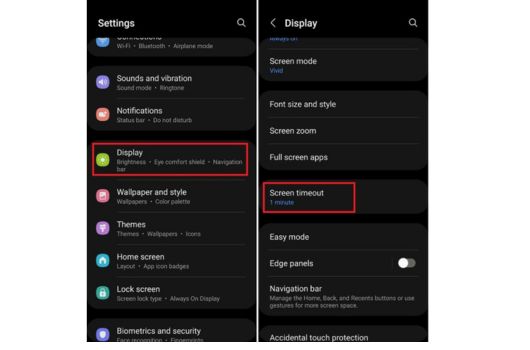
Does our phone retain its screen for more than one minute after we stop using it? This leads to a loss of battery power.
Have we ever tried to think about how many times we remove our phone from our pocket just to check the time, for instance, and then immediately return it without reaching out to anyone?
In the process, the screen keeps on shining brightly while looking away.
One can solve the problem by reducing the amount of time their screen stays lit after they have stopped accessing it such as thirty or fifteen seconds.
To adjust our mobile screen timeout:
- Go to Settings
- Tap Display
- Tap Sleep or Screen timeout
- Choose a shorter time, like 15 or 30 seconds
Tip #3: Turn off unused connections
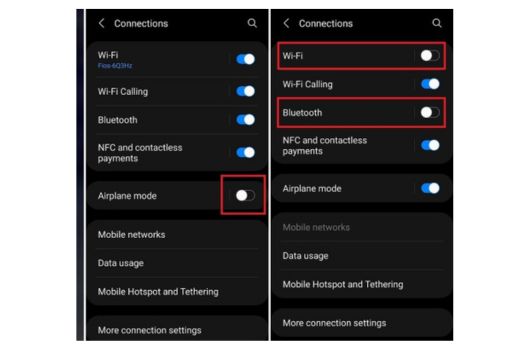
All wireless connections on our phone drain energy, even when not in active use. This comprises Wi-Fi, Bluetooth, and NFC, as well as mobile data, so ensure they are off when not in use.
We have two options when it comes to doing this; either carrying it out manually from our phone’s settings or using power-saving attributes such as adaptive connectivity that will shut down all connections that are not being used automatically.
Some specific situations in which we should definitely turn off connections are:
- Turn off Wi-Fi when we leave our house/office
- Turn off Bluetooth when we’re not using it to connect to devices
- Turn off mobile data if we’re in an area with poor cellular coverage (our phone will drain battery searching for a signal)
- Switch to airplane mode if we’re in an area with no coverage at all
Tip #4: Restrict background data
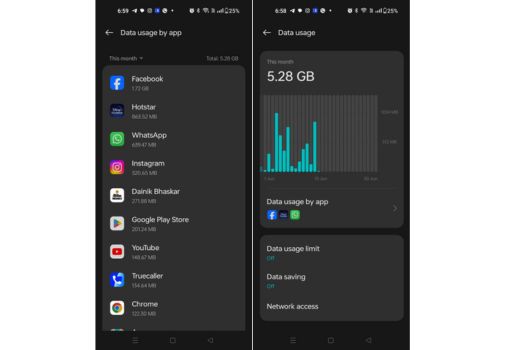
Several applications may be using our data while we’re not actually accessing it behind the operation of the battery-consuming background activity.
Some of them send usage statistics and statistical reports once the device crashes, or even update their contents without our knowledge.
We can prevent apps from using background data in a few ways:
- Go to Settings > Network & internet > Mobile network > App data usage. Here we can see which apps are using the most data and restrict background data on an app-by-app basis.
- Go to Settings > Apps & notifications > See all apps. Tap on an app, then tap Mobile Data & Wi-Fi. Here we can turn off “background data” for that app.
- Use a third-party app like Greenify or Naptime that will automatically restrict background data for the apps we select.
Tip #5: Turn off location services and GPS
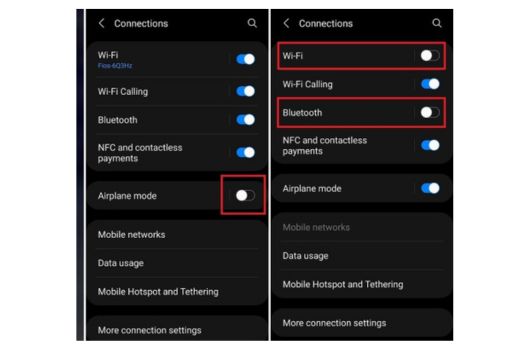
There is another feature that dramatically reduces battery life while in operation, i.e., the use of location services, especially the GPS.
Applications that use the location of the phone include those permitting location-based reminders, geo-tagging photos on the phone, as well as local ads on the phone.
We may not want or need our location tracked all the time. If we want to save battery, turn off location service unless we are actively using an app like Maps for navigation.
To manage our location settings:
- Go to Settings > Location
- To turn off location completely, toggle “Use location” off
- To restrict location access for certain apps, tap App Location Permissions. Here we can choose whether an app can access your location all the time, only while we’re using the app, or never.
Tip #6: Delete unused apps and pare down widgets
Our phone’s memory has limited capacity, partly because apps take up a lot of space on it and sometimes run in the background, thereby using up our battery.
The background of everyday things takes up the battery if they are not closed.
Having good “phone hygiene” includes uninstalling apps no longer in use and removing unnecessary widgets from the home screens.
Ask ourselves: Do I need the game I haven’t played for more than six months? Or this deal-finder widget that stays untouched?
If there are any apps that we don’t use much, it may be worth considering the option of removing them.
In order to check for apps that can drain your battery significantly, navigate to Settings > Battery > Battery Usage. Doing this will provide us with a list of apps that are draining power from our devices.
Tip #7: Enable battery saver mode
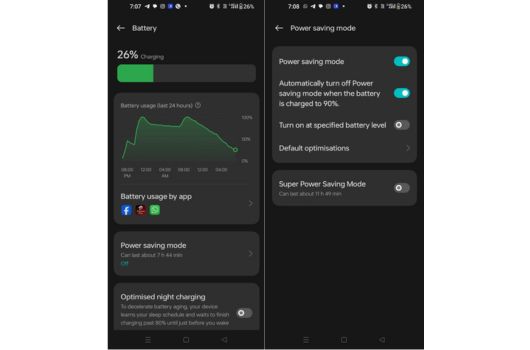
Many of the latest Android devices have a unique battery life protecting mode that can add extra hours to our phone’s juice.
As a result, the battery-saving regime brings about some actions for storing it automatically on our phone once we activate it:
- Limiting background app refreshes
- Reducing screen brightness and timeout
- Turning off vibrations
- Restricting background data
- Turning off location services
Some phones also have additional power saving modes that are even more restrictive, like limiting you to only essential apps and functions.
To turn on battery saver mode:
- Go to Settings > Battery
- Tap Battery Saver
- Toggle “Turn on now.”
Another way is to make sure that we specify a particular battery level that should start the battery saver mode without any manual intervention, like 15% or it may be 20% depending on how we look at it.
Tip #8: Charge your phone strategically
Charging our phone in the right way also has an effect on how long the battery lasts. In order to maintain a healthy battery charge:
- It is necessary to avoid completely exhausting our battery at 0% level since that would reduce its lifespan. Typically, a lithium-ion battery ages more slowly if it is kept above a 20% charge level.
- Unplug the phone once it reaches 100%. Continually trickle charging to keep it at 100% can degrade the battery over time.
- Remove our case while charging if it tends to cause our phone to get hot. Heat is bad for batteries.
- If we charge our phone slowly, the battery will have a high capacity for a long time because it uses low power. We might find it convenient to use fast chargers, but remember that they don’t last long after many charges.
Tip #9: Replace an old, degraded battery
It could be that with time and use, our batteries had deteriorated, hence the short battery life even if we tried out these tips.
Lithium-ion batteries found in mobile gadgets naturally lose some of their power over a year or two due to numerous charge cycles.
We can change the battery by purchasing one and replacing it carefully if our phone has a replaceable battery.
But if we buy a device that does not allow for the removal batteries like most modern phones do, then we must visit the manufacturer’s service center or any other place where professionals can do this work successfully for us.
It is purse-worthy to remember that a battery exchange for our phone will require some money, which is mostly $50–100 as per the exact model of our phone.
However, if we like our phone regarding other functions, then getting a new battery installed would give it a new feel, and be cheaper than buying another handset altogether.
Last words for 9 battery saving tips
Wow, that was a lot of information! But I hope you find these battery-saving tips helpful. Just implementing a few of them can make a noticeable difference in your phone’s battery life.
Of course, some people’s phone use will still drain the battery faster than others—heavy gamers and constant streamers, I’m looking at you.
But for most average users, these tips should help you make it through the day with juice to spare.
The key things to remember are:
- Reduce screen brightness and timeout
- Turn off connections we’re not actively using
- Restrict background data for power-hungry apps
- Use battery-saving mode
- Be smart about how we charge
Would you like to share this helpful information with your friends and family? Of course, because everyone needs extra juice on their phone.
If you have any other saving tips not mentioned here, please post them in the comments section below! Lastly, take care and ensure good battery life for your mobile phone.
Also Read –
Best Free Arcade Games for Android in 2024
6 Methods to Transfer WhatsApp from Android to iPhone

1 thought on “9 Proven and Tested Battery Saving Tips for Android mobile”