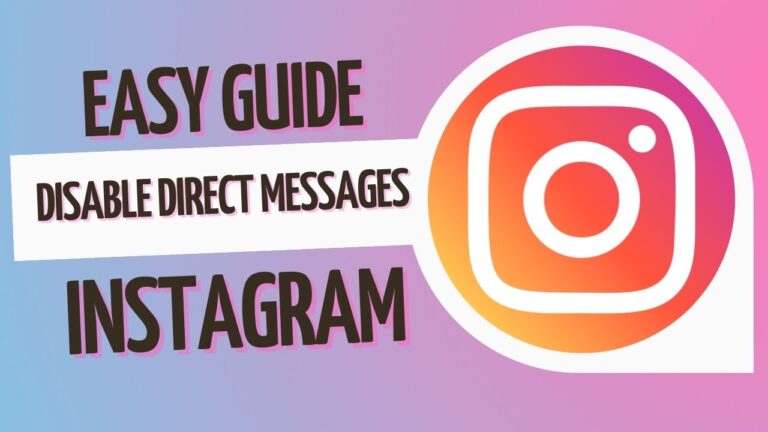Hello, Instagram lovers! While we value being in touch all the time, one often finds the (direct message) DMs a bit much, don’t you agree?
Here is where to be if you are committed to escaping Social Media fatigue, dodging uninvited texts or simply evading constant pings.
Today, we are going to uncover ways of deactivating direct messages from Instagram. Fear not because it is not as tricky as one would assume.
This post will explain to you how it happens in a logical manner, as well as answer some common questions you may have had and provide some suggestions for managing your Instagram more effectively.
Therefore, hurry up with your phone and begin taking over your DM’s on Instagram!
Understanding the reason for disable direct messages on Instagram
To get started, let’s discuss what the heck Instagram Direct Messages (DMs) are. I’ll assume that since you are here reading this, you already know some of it, but stay tuned; we could be looking at something entirely different.
Private messages are Instagram DMs that you can send to other users on the platform. They resemble SMS on the Instagram app itself.
Besides just writing regular texts, you can also use voice notes, send pictures or videos to people, or even initiate live video calls. Isn’t that wonderful?
DMs can be great for networking or catching up with friends, however, they can be overwhelming.
If you are receiving messages from strangers or trying to minimize your screen exposure, they may not be for you.
Whether you are up to here with messages from people who do not know you or just trying to minimize your screen time, that is okay.
Why do people choose to disable their DMs?
Well, there are quite a few reasons:
- Privacy: Other people like maintaining a public-facing nature in their Instagram experience.
- Reducing distractions: Continuous notices from applications and websites consistently ruin productivity, no doubt.
- Avoiding unwanted messages: Regrettably, most online communities do not play nice with protocol and therefore choose to disable DMs to avoid harassment.
- Taking a social media break: Sometimes we all need a little digital detox, you know?
- Managing professional boundaries: If you’re using Instagram for work, it might be better to communicate through comments or email instead.
Methods to Disable Direct Messages
Let’s now touch on ‘how’. Here are some ways you can either manage or disable your DMs on Instagram. We are going to discuss each way and you can decide on the one that suits you best.
Using Instagram’s built-in settings:
It’d be nice if there were a simple button that could be clicked to disable DMs on Instagram, but instead of that, there are still ways around this issue.
One way is by limiting who can message you—such as only allowing those who follow you in their privacy settings or not letting any strangers or just low-follower count people get through with messages.
Turning off notifications:
If you are not yet prepared to turn off DMs altogether, you may decide to start deactivating DM notifications.
This motion shall enable you to choose when to check your messages as opposed to being informed any moment an individual sends you a “hey.”
Restricting specific accounts:
Do you have an account in particular that is creating a buzz in your direct messages? One can limit specific users on Instagram.
If you restrict someone, their messages will land in the ‘Message requests’ section, besides you can hide your online status and reading responses from them.
Step-by-Step Guide: Disabling DMs on Different Devices
Alright, let’s roll up our sleeves and get into the actual steps for managing your DMs. We’ll cover how to do this on iPhones, Android devices, and even on your desktop.
Don’t worry if you’re not super tech-savvy; we’ll keep it simple!
For iPhone users:
- Open your Instagram app and tap on your profile picture in the bottom right.
- Tap the three lines (hamburger menu) in the top right, then go to “Settings and privacy.”
- Scroll down to “Messages and story replies.”
- Here, you can choose who can send you messages. Tap “Others on Instagram.”
- Select “Don’t receive requests” to stop getting messages from people you don’t follow.
For Android users:
The steps are pretty similar to those on the iPhone, but just in case:
- Open Instagram and tap your profile picture in the bottom right.
- Tap the three lines in the top right, then “Settings.”
- Go to “Privacy,” then “Messages.”
- Under “Message requests,” tap “Others on Instagram.”
- Choose “Don’t receive requests.”
Using Instagram on the desktop:
- Go to instagram.com and log in.
- Click your profile picture in the top right, then “Settings.”
- Click “Privacy and Security” on the left.
- Scroll down to “Messages” and click “Edit message settings.”
- Choose who can send you message requests.
Remember, these steps might change slightly as Instagram updates its app, but the general idea should stay the same.
Managing Message Requests
Now, we are going to discuss those annoying message requests. Now, what exactly is it? It means someone sends DMs to you who is not on your follower list.
They find their way into a completely different mailbox until you allow them so they can go to your main DM list.
One way to filter your DMs without completely turning them off is by controlling who can send you message requests. Here’s how:
- Go to your Instagram settings (remember those steps from earlier?).
- Find the “Messages” or “Message Controls” section.
- Look for options like “Others on Instagram” or “People you don’t follow.”
- Choose “Don’t receive requests” to stop getting messages from strangers.
You are basically telling Instagram to receive messages only from people you know; that’s all!
Also Read This.
How to See Deleted Facebook browser history on Android mobile
How to Screenshot on Snapchat Without Them Knowing
6 Methods to Transfer WhatsApp from Android to iPhone
FAQ
Will people know if I’ve disabled my DMs?
Nope! They’ll just see that they can’t send you a message.
Can I still send DMs if I’ve disabled incoming messages?
Yes, you can still send messages, even if you’ve restricted who can message you.
What happens to my existing conversations if I disable DMs?
They’ll still be there! You’re just preventing new messages from coming in.
Can I disable DMs for a specific time period?
Instagram doesn’t have a built-in feature for this, but you can manually turn the settings on and off as needed.