What would happen if we accidentally deleted our Facebook browsing history on our Android phone and then realized we needed to see that information again?
Don’t worry; it happens to the best of us. The good news is that there are ways to recover our deleted Facebook history and get back the data we thought was lost forever.
In this post, we’ll walk through exactly how to do that step-by-step.
First off, it’s important to understand how Facebook browsing data is stored on our Android devices.
When we visit Facebook pages in our mobile browser, those URLs are saved in our browsing history, just like visits to any other website. If we clear our browser history, the Facebook history gets erased along with everything else.
However, our Facebook browsing activity is also stored separately in the app data for the Facebook app itself. So even if we delete the browser history, Facebook still has a record.
So here are some of the best methods to see deleted Facebook browser history on mobile.
Method 1: Access Facebook’s “Your Information” settings
Our Android device’s Facebook app has always kept track of our browsing and search history; however, Facebook stores it separately in a way that even deleting browser history cannot erase it. This method will teach you how to access that data.
- Open the Facebook app on our Android phone.
- Tap the three horizontal lines (menu icon) in the top right corner to expand the menu.
- Scroll down and select “Settings & Privacy”, then choose “Settings.”
- On the Settings screen, scroll down until we see the “Your Facebook Information” section. Tap on “Access Your Information.”.
Below are some categories of data that have been saved by Facebook. Tap on the “Search History” link to view your own search history. All our past search details on Facebook, as well as those done through the site or app, can be found here.
If we want to view our browsing history (pages we’ve visited while logged into Facebook), go back to the “Access Your Information” overview and tap on “Logged Information.”.
On the next screen, select “Browser History.”. This will show us a full list of external websites we’ve visited while logged into Facebook on our Android device, even if we were using an in-app browser within the Facebook app.
Method 2: Access Facebook’s settings through the mobile browser
In addition to accessing our Facebook information through the Android app, we can also view our search and browsing history by logging into Facebook via our mobile browser. Here’s how:
- Open our preferred mobile browser on our Android device and go to facebook.com.
- Log into our Facebook account if you haven’t already.
- Tap the down arrow in the top right corner of the screen and select “Settings” from the drop-down menu.
- In the left sidebar, click on “Your Facebook Information.”
We’ll find the same “Search History” and “Browser History” options here as we did in the Android app. Tap on each one to view the respective logs of our Facebook activity.
Method 3: Download the Facebook data archive
If we want a comprehensive record of our Facebook activity, including posts and pages we’ve interacted with within the app, we can download our Facebook data archive.
This process generates a zip file containing our complete Facebook history. Follow these steps:
- Open the Facebook app on our Android device.
- Go to Settings & Privacy > Settings > Download Your Information.
- On the next screen, set the “Format” to HTML and the “Media Quality” to High. This ensures that the downloaded archive will be easily accessible and include high-quality media files.
- Choose a date range that covers the period of Facebook activity we want to see. If we’re going to download our entire history, leave the “All time” option selected.
- Click on “Create File” to submit the download request to Facebook. The platform will then generate our data archive, which may take anywhere from a few minutes to a few hours, depending on the amount of data in our account.
- Once the download is ready, we’ll receive a notification within the Facebook app and an email to our registered email address.
- Download the generated zip archive from the Available Files tab in the “Download Your Information” tool.
After downloading, unzip the archive and look for the “Activity Log” HTML file inside the root folder.
Open this file using a web browser to view our complete Facebook history, including posts we’ve viewed, pages we’ve visited, and more.
We can use our browser’s search function (usually ctrl-F or cmd-F) to find specific entries within the Activity Log.
Method 4: Use third-party data recovery software
If we’ve deleted our Facebook browsing history and can’t find it using the methods above, we can try using third-party data recovery software.
These tools scan our Android device for deleted files and database entries, which can sometimes include deleted Facebook data.
Some popular options include Dr. Fone, EaseUS MobiSaver, and DiskDigger.
Here’s a general overview of how to use these tools:
- Download and install the data recovery software on our computer.
- Connect our Android device to the computer using a USB cable.
- Launch the recovery software and follow the on-screen instructions to scan our Android device for deleted Facebook data. The exact process may vary depending on the software we choose.
- Once the scan is complete, preview the recoverable data to locate our deleted Facebook browsing history.
- Select the data we want to recover and choose a destination to save it, either on our computer or our Android device.
Remember that this method’s success depends on various factors, such as the time elapsed since the data was deleted, our device’s storage capacity, and whether the deleted data has been overwritten by new information.
Additionally, free versions of data recovery software often have limitations on the amount of data they can recover, so we may need to upgrade to a paid version for more extensive recovery capabilities.
To minimize the risk of losing our Facebook browsing history in the future, it’s a good idea to regularly download our Facebook data archive (as described in Method 3).
This way, we’ll always have a backup of our data that we can refer to if needed.
Last words for Deleted Facebook browser history
While accidentally deleting our Facebook browsing history on our Android device can be frustrating, there are several methods we can use to recover that data.
By accessing Facebook’s settings within the app or mobile browser, downloading our data archive, or using third-party recovery software, we can often retrieve our deleted browsing history and regain peace of mind.
Just remember to act quickly and back up our data regularly to ensure the best chances of a successful recovery.
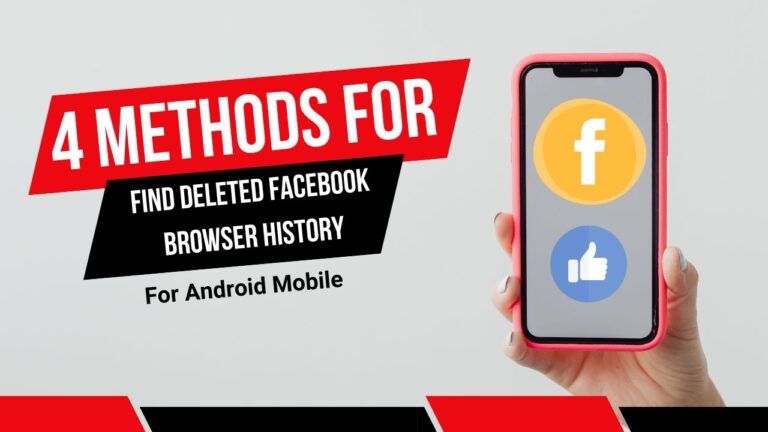
2 thoughts on “How to See Deleted Facebook browser history on Android mobile”