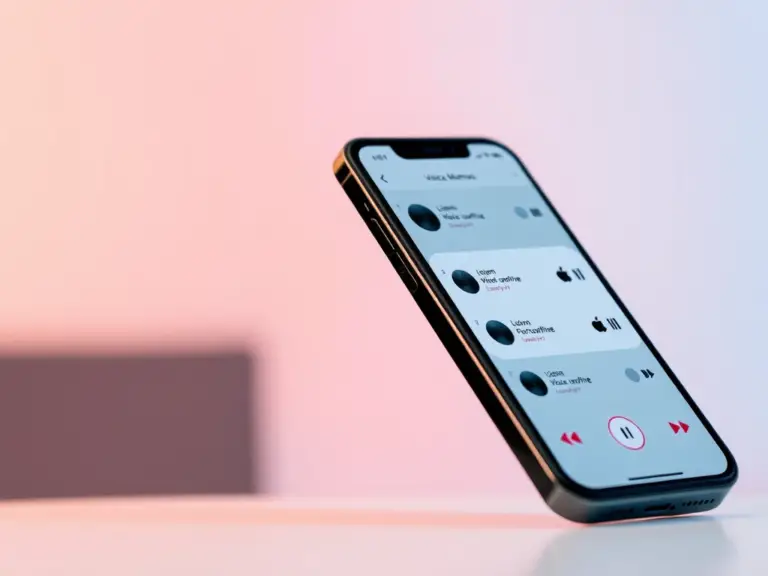Apple has never stopped setting new standards in its apps, and with the release of iOS 18.2, the Voice Memos app has also improved.
Those who use the Voice Memos app to conduct interviews, take note of lectures, or record creative thoughts must find the Layered Voice Memos function the new way to record, manage, and play audio.
This article will tell you everything you need to know about Layered Voice Memos: what they are, their importance, and most importantly, how to use them effectively.
What Are Layered Voice Memos?
Layered Voice Memo boasts an app to record tracks or layers into one memo.
Stacking all those audio tracks on top of the other is just the same as doing voiceover while background sounds or music are also recorded.
This will serve as the ideal feature for podcasters, musicians, journalists, or anyone in search of a more dynamic audio recording tool.
The best part? You don’t need third-party apps. It’s all baked right into iOS 18.2.
Why Use Layered Voice Memos?
Here’s why this feature is a game-changer:
- Multitrack Recording: You can record and keep track of several separate audio layers in one file.
- Time-Saving Workflow: Forget editing across different applications with this record-mix-and-share-in-Voices Memos approach.
- Creative Flexibility: Well-suited for inserting commentary, background sound or producing seamless recordings.
Layered Voice Memos brings high-quality audio production within everyone’s reach, whether you’re a simple user or an accomplished professional.
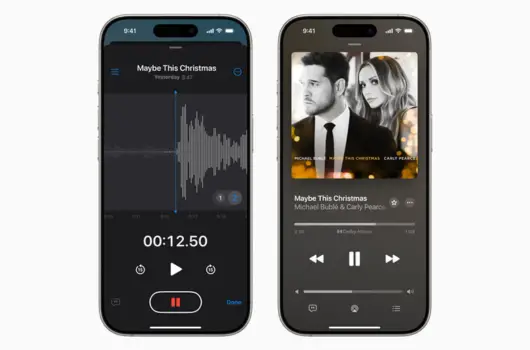
Getting Started with Layered Voice Memos
Just check that these things are all well in order with your connectivity and device requirements before you delve into the nitty-gritty:
- Update to iOS 18.2: Go to Settings > General > Software Update to check if you’re running the latest version.
- Enable Voice Memos in iCloud: It’s important to sync your recordings on different devices. Go to Settings > [Your Name] > iCloud > Voice Memos and switch it on.
Step-by-Step Guide to Using Layered Voice Memos
Open the Voice Memos App:
- Open the Voice Memos application on your home screen or in the App Library.
- Hit the red button to record a new audio.
Add Layers to Your Recording:
- Once you stop recording for the first time, that recording will show up in the app.
- Open the record by tapping it, and select the new Add Layer option as represented by a stack icon.
- You can press the record button again to apply a layer. This layer will be syncable with your main audio track, but you will be able to add your own unique audio content.
Edit and Adjust Layers:
- When you tap the Edit button, you can enter the multitrack editor.
- Here you can crop, delete or reorder layers. The slider is there to adjust the volume of each layer.
Preview Your Work:
- Tap Play and enjoy the way the layers sound together. Alter them, as necessary, to ensure everything is harmonized well.
Save and Share:
- When you are satisfied, just click Done to save your layered recordings.
- Tap the share icon to directly share via AirDrop, mail, or any sharing platform you wish.
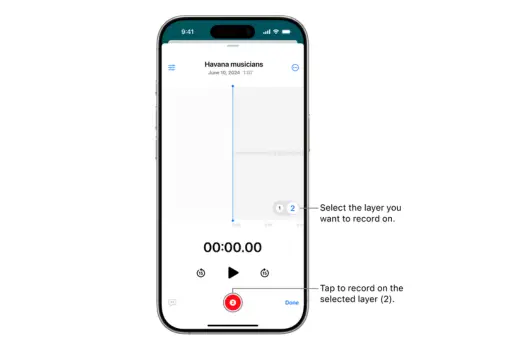
Advanced Tips for Layered Voice Memos
- Use External Microphones: Connect an external microphone via Lightning or USB-C for professional-quality recordings. It improves clarity with background noise reduction.
- Leverage Noise Reduction: Connect an external microphone via Lightning or USB-C for professional-quality recordings. It improves clarity with background noise reduction.
- Experiment with Layer Timing: Displace layers slightly to create some different interesting effects, such as echoes or harmonies.
- Use Markers for Easy Editing: When recording, tap on the marker icon so you can flag sections of the recording. This makes edits easier later on.
- Combine Music with Voice: Import the music tracks into a layer to add depth and dimension. Just be certain that you have the rights to any copyrighted material you use.
Related Articles:
- 9 Hidden Apple Watch Features You Should Be Using
- iPad Battery Draining Fast? Quick Fixes Inside
- Reset iOS 18 Control Center to Default: Quick Guide
Real-Life Use Cases
1. Podcasting
Get your main dialogue on one layer while your background music or effects are on others.
This way, you get that polished, professional result in no time and without the need for any external software.
2. Interview Recordings
Better editing and adjusting of the volume can be done by separating and layering the questions from the responses of the interview.
3. Music Composition
Record a melody on one layer and use further layers for harmony or beats. Just right for making rapid demos or creative brainstorming sessions.
4. Class Notes
Recording lectures and adding personal voice notes later for commentary are good practices, especially among students.
Common Issues and Troubleshooting
Problem 1: Layer Option Not Visible
- Ensure that you have ios 18.2 updated. Additionally, if you are facing the same issue, restart your device.
Problem 2: Poor Audio Quality
- Utilize a top-notch external microphone. Record audio in a noise-free environment and apply noise cancellation.
Problem 3: App Crashing
- Ensure that the Voice Memos app is updated. Currently, if there is low storage on the device, then free up some storage on the device.
Problem 4: Syncing Issues
- If at all possible, make sure that iCloud is enabled for Voice Memos. A stable internet connection is also needed as well.
Comparison: Layered Voice Memos vs. Other Audio Apps
Feature | Layered Voice Memos | GarageBand | Third-Party Apps |
Multitrack Recording | Yes | Yes | Varies |
Ease of Use | High | Moderate | Varies |
Cost | Free | Free | Varies |
Integration with iOS | Seamless | Seamless | Limited |
Layered Voice Memos bring that perfect balance between easy usage and functional application.
On the one hand, while GarageBand provides higher-end tools, these could also be a little intimidating, particularly to casual users.
Final Thoughts
This feature makes recording as simple as possible for anyone, bringing multitrack recording to everyone with Layered Voice Memos in iOS 18.2.
Whether you record for work, study, or creative projects, the possibilities for opening things up endlessly are here.
Take some time to experiment with the layers, and you will see it almost immediately how versatile this can be.
State of the art professional audio could be produced easily without sweating about practice.